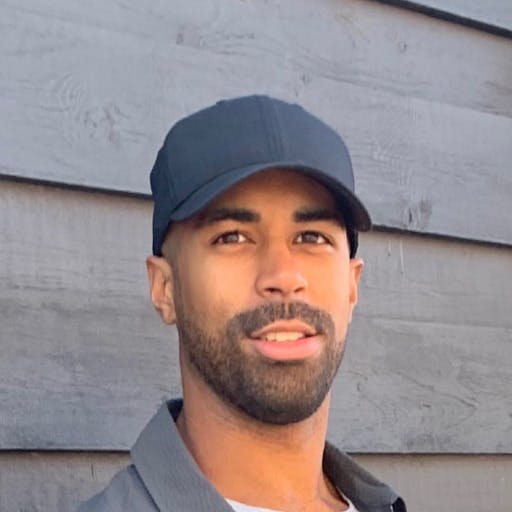TLDR:
Hot-tip
If you’re currently trying to solve this bug you can skip to the solution section using the table of contents.
After upgrading some of our package versions, I committed the changes to our CI/CD. The build passed; the code was reviewed and committed into our repository.
Easy Peasy!
Or so I thought.
Being the diligent developer I am (i.e., I’ve been burned before), I double-checked that everything was working as intended before logging off for the evening.
After switching to our development branch, I pulled in the latest changes and attempted to rebuild the frontend docker image using
docker-compose build fe --no-cache .
It was at this point that the image failed to build. The issue?
npm ERR! enoent ENOENT: no such file or directory, rename...
What the #$@# does that mean? 😧
Don’t you just love getting random build errors right before you’re about to log off?
What was strange about this one was that the build had passed locally on the other branch and ran through our CI/CD with no apparent issue.
At first, I thought I failed to commit the updated package.lock.json file, but when I reviewed the pull request, the new file was right where it was supposed to be.
Very strange indeed.
Although I couldn’t find the cause, as I mentioned earlier, the ticket I was working on involved updating some of our packages, and I suspect the bug was related to a nested dependency.
After more expert triaging (i.e., running to Google in a blind panic), I found that these errors usually occurred due to an outdated
node_modules folder or package.lock.json.Armed with this data point, I commenced with the bug stompin’.
Solution:
It actually took a few attempts before I found a workable solution.
Step 1:
If you haven’t already, open up a terminal in the root of your project and run the following:
rm -rf node_modules && package-lock.json
Step 2:
Assuming step one was successful, we can now reinstall the project dependencies with:
npm install
Note: if you’re using another package manager be sure to substitute your command (ie.
yarn install )Step 3:
Finally, to create our docker image we copy
package.json and package-lock.json files into the container and then run the install command.For us this looks something like:
# fe.Dockerfile ... COPY package.json package-lock.json RUN npm install
After a silent prayer to the DevOps gods, the image built without issue.
Success!
Also, incase anyone @’s me, I’m sure there are other ways to solve this issue, but this is what worked for me while under the gun on a Thursday night. 🤷🏾♂️
Good luck friend. 👋🏾